The RolePlayers’ Cockpit
((The RP XP with MJ #46))
In the last RP XP I talked about some awesome Star Wars language translators you can find around the Internet. Not long after I posted that column I found myself in some RP with friends who asked me ((OOCly, naturally)) about my set-up. Where do I keep the translator, notes, references and other resources that always seemed to be a click away? I’m a pretty fast typist, but how can I get to so many digital assets without the lag associated with an Alt-Tab? Inquiring minds wanted to know. So, I thought I’d share…
Before I open the door to my RP domain, a disclaimer: Don’t be discouraged if you’re a simple single-monitor Alienware (or HP) gamer. A lot of what I have is definitely considered “optional,” and at the end of this column I share my handy tips for the simplest of RP set-ups.
1 THE MAIN SCREEN
Once BioWare opened up the customization tools, I started playing with different screen layouts to assist me—and my clumsy monkey paws—with the perfect set-up for Roleplaying, PVE and PVP (if I ever went that far. See my column HERE for my PVP experience).
My RP design settled on a larger map, smaller bars, and a much wider game screen. Since I typically only use my mouse for movement, the action bars didn’t have to be that big. This is particularly true in my case since at least three bars worth of powers are mapped to my keyboard, mouse and game pad. The wider screen allows for a greater appreciation of the beautiful views throughout the game and gives you plenty of room to move your chat box on the fly. RP Pro Tip: Did you know you can move your chat box on the fly? You don’t have to escape to the customization menu to move it. Just grab it by the tab and place it where you want. When I’m in a concentrated RP scenario, I sometimes like to keep my chat box resolution dimmed and place it right over the center of the screen, stretched wide so lines read easily.
2 KEYBOARD
If you’re a RolePlayer, you’re typing a lot. Whether you’re a fast typist or a hunt-and-pecker, you’ll save your carpal tunnel a lot of stress if you use a keyboard with a slight ergonomic angle to it. Your wrists should be straight, and your elbows at a 90-degree angle.
I’ve used a lot of different ergonomic keyboards, but the best (and one of the least expensive) is the Microsoft Comfort Keyboard 5000. The ergonomic “bend” isn’t so pronounced that standard keyboard users would be put off by it, the keys are quiet, and the wireless mobility will last you a long, long time on two regular AA batteries.
3 MOUSE
Gaming mice are for gamers. The bottom line on a mouse is that it should be comfortable for your hand and wrist. I typically use the mouse that came with the Microsoft Comfort Keyboard 5000. It has a smooth scrool wheel and two programmable side buttons. Like I said, nothing fancy.
I used to use a Naga Razer, but I found that all the programming was on the “cloud” and not local on your machine. This caused a lot of lag between button actions and the game, and often made for long load times (of mouse software!) and hit-and-miss programmability. That, and the Nagas are on the small side, even with extendable parts meant to fit any hand.
4 BELKIN N52te NOSTROMO SPEED PAD
All right, this is definitely one of those optional things, but I highly recommend it. The N52te is a comfortable fit for your non-mouse hand, has intelligently-placed programmable buttons (the programming for which are all easily accessed through a simple interface and stored locally on your computer), and allows you to switch up configurations on the fly.
One of the greatest programs on my N52te is accessed with a simple twitch of my thumb. A simple downward flick enables “walk” and an upward flick toggles walk/run on or off. If you have a birthday coming up, or can wait for Christmas, be sure to put the N52te on your list. I’ve recommended it to friends who RP, as well as hardcore “gamers,” and everyone loves it.
5 SECONDARY SCREEN FOR REFERENCE
I understand that not everyone has a 2-screen system (and I’m jealous of you with 3+ monitors), but if you do have a second screen and you’re not using it to enhance your RolePlay, you’re missing out.
My secondary monitor includes widget clocks that give me at-a-glance time zone references (handy for OOC chat with friends who play in different zones). And I have one clock set to BioWare time to monitor those fluctuating maintenance outages.
I also like to keep some on-screen references, like notes regarding my character legacies, a map of the Star Wars galaxy (the one I snagged is from Star Wars Insider. You can find it by Googling.) And, of course, I have the Coruscant Translator so I can easily babble in Huttese, Sith or Mando’a.
Another resource I highly recommend is Google. Keep a browser open to Google and you’ll have one simple access point for everything from, “What do the rank bars mean on Imperial uniforms,” to spell checking to measurements. Not everyone is up to speed on English-Metric conversions, but you can type something like “52 feet is how many meters” in Google and you’ll get an instant answer. That’s handy for RP since Star Wars canon uses the Metric System for measuring. The same is true if you’re not clear on the spelling of a word. As soon as you start typing it you’ll get suggestions for proper spelling.
6 APPS
Ok, not everyone has a smart phone, either. But, if you do, you’ll do yourself a favor by having these apps on-hand. There are a few good SWTOR apps for smart phones, but I’ve narrowed them down to a few favorites I always go back to.
From left to right above: SWTOR Quartermaster, SWTOR Tools, Talent Calc, T.O.R. Codex, Wager 20
The SWTOR Quartermaster is probably one of the most expensive SWTOR apps out there, but it’s well worth it if you’re into crafting—or looking to find a certain tiny item tucked into the game. The QM has more than 52,000 items with the ingredients listed if you’re keen to craft your own.
SWTOR Tools is a great resource for everything from datacrons to companion information. It even has a skill tree calculator. I personally like it for the dossiers on each companion in the game with a very easy chart that tells you what gifts give the best returns.
Talent Calc is phenomenal because it allows you to save your skill trees. I have the skill trees (in progress) of all 18 of my characters. Other talent calculators may offer the ability to “save” trees, but Talent Calc is the only one I’ve used that hasn’t crashed (and lost all my data).
T.O.R. Codex was one of the first apps I grabbed for my iPhone. It’s a handy reference tool for everything from the planets to warzones and includes updated news references (which includes a swtor-life feed so you’ll always have my column with you /grin).
Wager 20 is great for everyone who played and remembers KOTOR or KOTOR II. It’s Pazaak exactly the way you remember it (but without the sounds). It’s a great way to spend time while you’re waiting for a queue to pop, or slow-typing RP friend to respond, or while you’re hanging around a dull BARP while you’re crafting.
7 REFERENCES
I keep a couple books nearby for instance Star Wars reference. If your screen is already too busy with translators, maps and character notes, a good hardback book makes for a great resourc—especially if you only have one monitor to work with. Here are a couple of recommendations (and keep in mind there are thousands more):
The Star Wars The Old Republic Encyclopedia – Includes spoilers, but has a complete run-down on everything SWTOR. It’s great for character and historical references for the time period of the Old Republic.
Star Wars: The Complete Visual Dictionary – Sure it only relates to the six films, but a lot of gadgets and parts and “stuff” are universal. Lightsabers, for instance, utilize the same parts now that they will 3,000 years in the future.
8 HEADPHONES
Here’s another recommendation for you, especially if you have the means to pick them up (at about $60-$75) and you don’t want your gaming “noise” to disturb others in your household.
The Logitech H70 headset gives you the simple one-switch capability of moving from your PC to your phone, but that’s the least of its features. The soft over-the-ear cushioned speakers perfectly replicate 3D sound, making ambient and surround sound perfectly flawless.
9 and 10 FLAIR
Ok, definitely not a necessity, but what kind of Star Wars fan would I be without my SWTOR lighting, and action figure or two, and some poster art? In my case, since I had been playing one of my bounty hunters a lot, I hung the Wanted poster from the Season 4 Blu-Ray set of the Clone Wars animated series nearby as inspiration.
I ONLY HAVE ONE SCREEN AND FIVE DOLLARS IN MY POCKET
My recommendation for RPers who want “full access” to resources while they’re playing the game without the lag or crash that can come from Alt-Tabbing to the browser window below your game is to set your SWTOR preferences to “Windowed.”
Before your groan about the appearance of a Windows frame around your game world, consider these points: First, you’ll find that resolution and performance is enhanced while playing “windowed.” BioWare backs this up. I once put in a trouble ticket regarding my screen blanking out even with mid-range settings on my graphics (I play on a stock Dell Studio XPS). BioWare’s easy solution was to play windowed or windowed-fullscreen. That corrected the problem. And, sure enough, other players in the forums vouched for the success rate of smoother performance with this simple tip.
Second, while you’re windowed, pull that corner in a little bit to allow a narrow strip for a Google pane or your handy Coruscant Translator. Try different configurations to see what you like best, or spring for that cheap second monitor. It doesn’t have to be fancy if it’s just for resources.
((The RP XP with MJ appears exclusively right here on swtor-life.com. If you’d like to contact MJ directly, write to him at swtorliferp(at)gmail.com, or follow him on Twitter @MJswtor))
4 Responses to “The RolePlayers’ Cockpit”
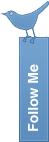



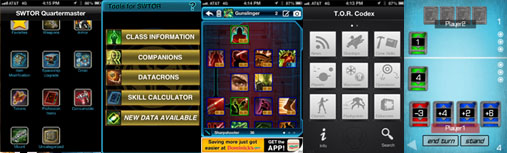

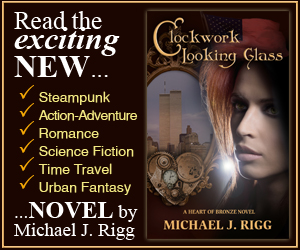

Oh this was a nice read and gave me some ideas. Thanks.
But the fact that you only coveted Apple iCrap threw me. What if people have an Android (like me) or a Windows? They’re available?
True, Bron, I only have my own setup to go by, “Crapple” and all. LOL I recommend searching your device’s own app store under “swtor” to see what’s out there. Let us know what you find!
Lol you said CrApple! Maybe it’s time to switch? I’ll just take the names of these apps and search them on Play. Let’s see. I’ll get back to you.
I only said “Crapple,” Bron, because that’s what my Galaxy-using wife calls it. I actually like my iPhone and get a lot of good use out of it (beyond SWTOR apps, of course).
But this isn’t a commercial for Apple. Let me know what you find on Play and share it here. I’m sure there are other readers of this column who don’t use the iPhone who might be interested in what apps are out there.
And who knows… maybe I /will/ switch… if the app is Star Warsy cool enough 😉